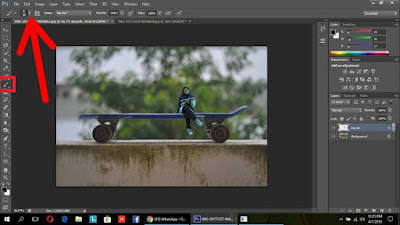This semester it's really challenging for me i think because in Computer Science subject i have to make a miniature and the model was myself and i think i'm gonna crying 😭😭Besides this is my first time using Photoshop app so i really didn't know how to use it because i'm a beginner 😥😥
so the result from my editing is like this.Its not perfect cause i'm still beginner 😋😋 in this field. Soooo my blog today i want to tell the steps on how i can make my image turn like that using Photoshop CS 6. (sorry if my steps doesn't help you guys a lot cause i'm beginner to 😞😞)
1.Crop your image.
select the brush icon at the left side and then crop your image as you wanted then cut the image (Ctrl+c).
2.Open up the two background images and place them into the same document as layers.
After you cut your image then you paste it (Ctrl+v) on the second layer, you can adjust the size (Ctrl+T) of the main image(my picture) as you want.Oh make sure you named your layer to make it easy to find in case you have many layer.
*my sir give this advise 😅😅
3.Make shadow at your own image to make it real.
To make my image look real i put a little bit shadow around my image according where the light was.There was many ways to make a shadow at your image but in my case i want to do it myself and not the automatically shadow.
Click the brush icon on the left side and then you can choose the size of the brush and how dark it was the brush is.Then you can choose the opacity of your brush,in my case i use 50% opacity because its not good if my shadow is to dark or to light (depend on your situation)
4.Put quotes on the image.
It's not necessary actually but my lecturer want us to put the meaningful quotes,so here i show you all 😂😂.
Click the 'T' icon on the left side and the box at right side will appear.After that you can click right click on the box and you can change the colours of the fonts and others else.
5.It's done.
Then it's done after the final touch.I think you can do better than mine 😂😂😂so GOOD LUCK GUYS and sorry if my steps doesn't help you much.
*that's all my tutorial on how using Photoshop to make miniature self portrait 😊😊.